Further features for our free users
A collection of tools to enhance your iBudge experience
1) Add labels to your income and expenditure
Labels offer a simple but powerful way to group related income and expenditure together.
For example, you may have a side hustle and want to track the related activity across multiple income and expenditure categories.
The same logic applies to any related items - perhaps anything related to your children, your pets etc. Or perhaps you want to track who is spending the most in your household!
Whatever reason you have for grouping items, you can do it from the Banks and Labels page.
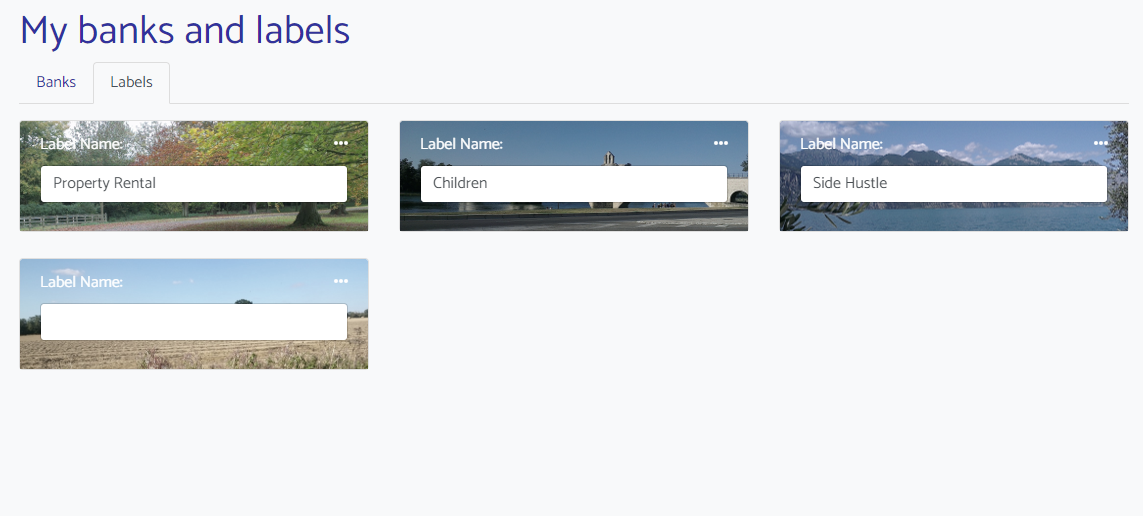
2) Use formulas to calculate target bank balances
iBudge is particulary well suited for anybody who has more than one bank account.
We have a wealth of features that help you manage what money should be in which account. Our option to apply a formula for target bank balances is a key part of our overall solution.
You can apply a formula based on a huge combination of inputs (money in savings pots, money in another bank account, money you have assigned as a bonus, the time since a certain date etc.). The simple and intuitive interface enables you to quickly create and edit formulas.
You can add a formula when you first set up a bank account. Alternatively, head to your Banks and Labels page to apply or edit formulas at any time.
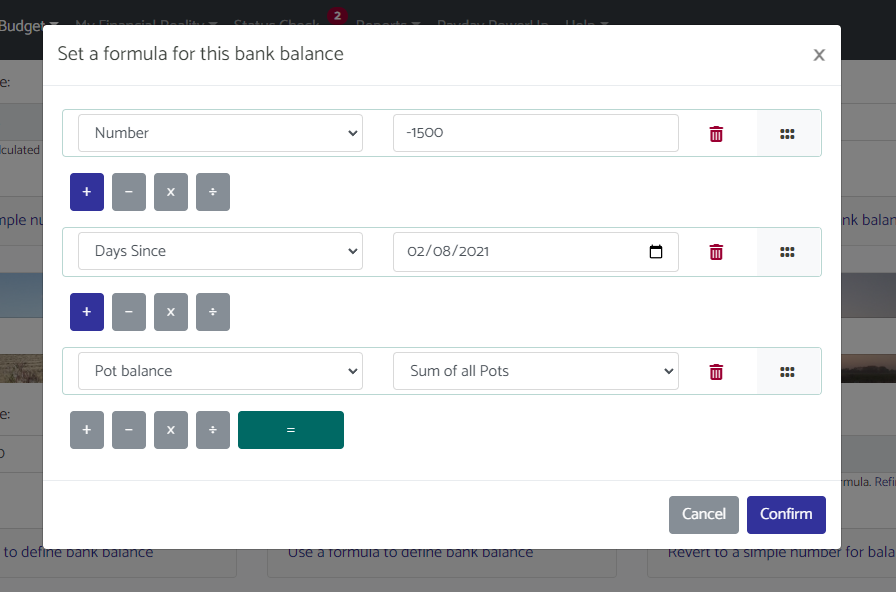
3) Capture regular balance transfers
If you have more than one bank account then you likely need to move money between accounts after every payday. iBudge offers a simple solution to calculate how much needs to be transferred - and prompt you to do so.
Once you have calculated your income and expenditure (and assigned appropriate bank accounts and labels) you will be able to see a balance sheet that shows a breakdown of your total income/expenditure - and which also permits the total to be filtered based on individual accounts and/or labels etc.
Use these filters to immediately see the transfers that are required - and use the balance transfers tab to set up the transfers that are required. iBudge will then remind you to make the relevant transfers (adjusting if needed) after every payday.
All of these features are available fron your Income and Expenditure page. Simply choose the relevant tab to view your balance sheet and balance transfers.
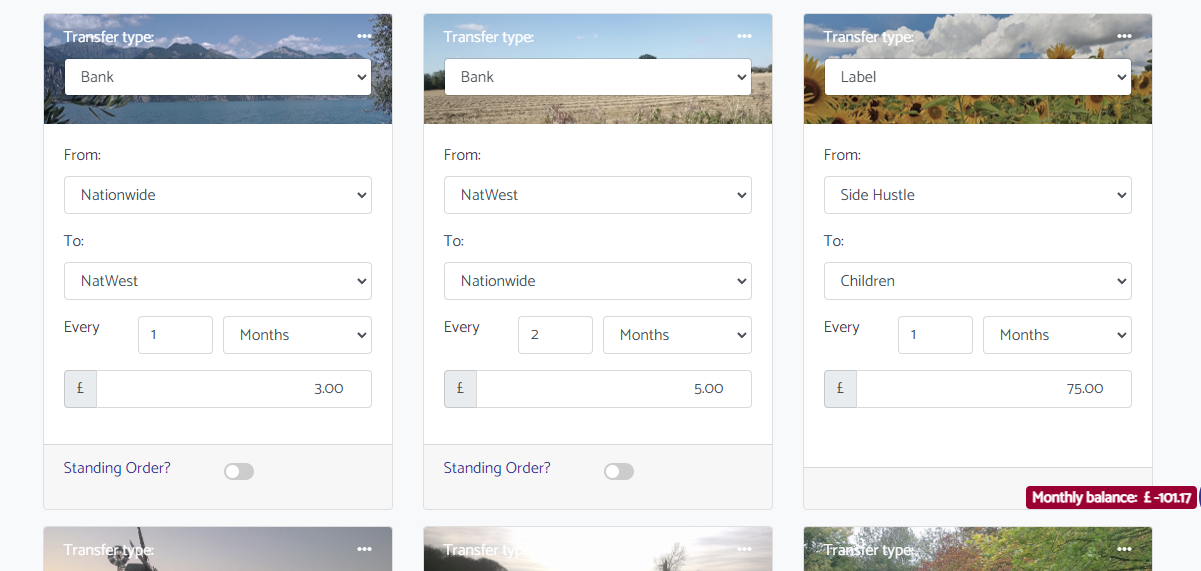
4) Track credit cards and loans
Our free version also includes the ability for users to track expenditure and repayments against credit cards and loans.
Using a familiar and intuitive interface, you can add new cards and/or loans and then track all transactions made against them.
Cards and loans pull through to your view of savings pots (simple and matrix views) so that you get complete visibility of your total financial situation.
Setting up a card or loan is easy. Simply head to your cards and loans page and click on the plus symbol to get started.
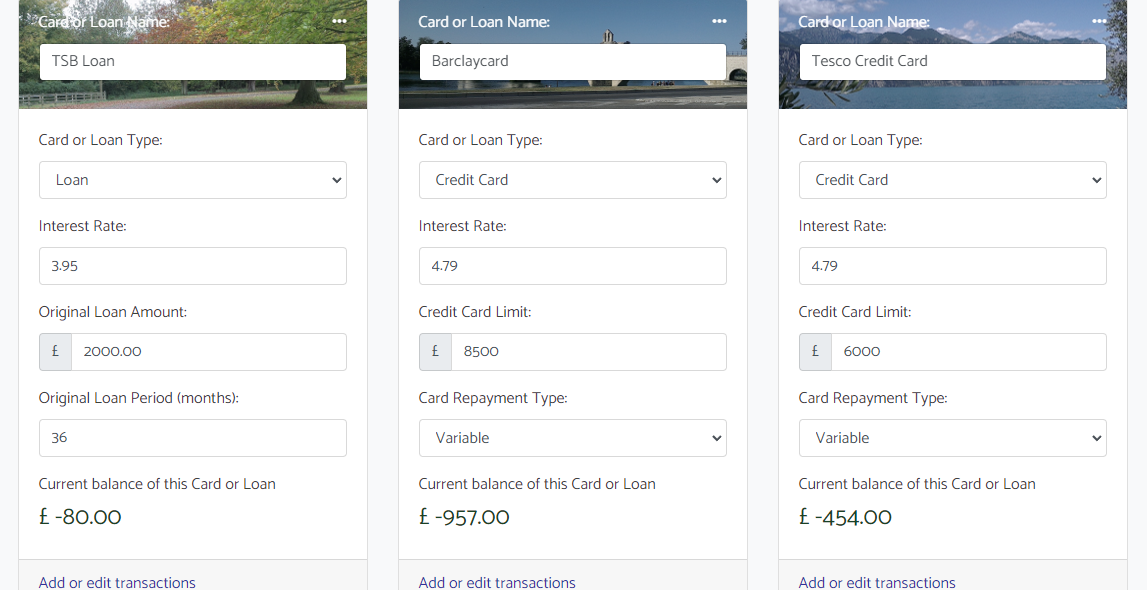
5) Check the status of your finances
iBudge continuously monitors multiple aspects of your financial wellbeing to give you confidence of the current status of your money health.
You can gain immediate visibility from the status header on the menu, which includes an indicator to show any issues (either amber or red depending on severity).
Clicking on the link in the menu bar takes you through to your status check page, which offers a complete breakdown of every component of your financial health, with recommendations of ways to address any issues.
We recommend that you regularly visit your status check page to keep track of the latest updated against your financial situation - and keep a close eye on any red or amber indicators that are shown in the menu header.
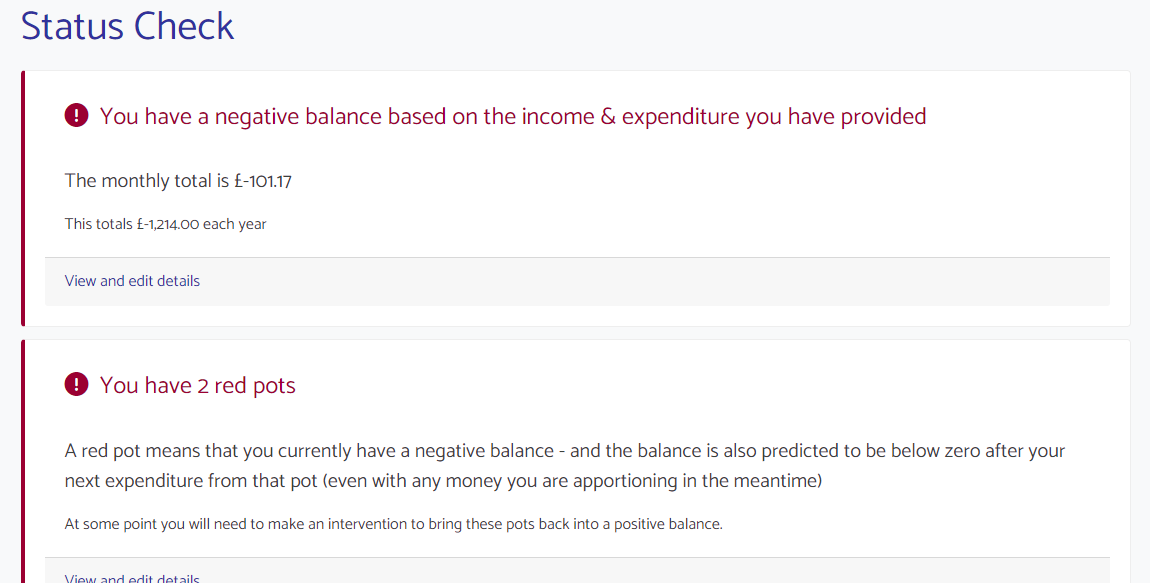
6) View a dashboard and report of your finances
All users (including free users) have access to the Headlines Report, which provides a breakdown of the income and expenditure against each of your pots over an assigned time period (the default is one year).
When you first load the page, you will see a table containing the data. You can choose to see a chart of this activity instead by clicking on the appropriate tab. You can also choose to change the timeframe, or filter the results to only show income or expenditure if required - simply click on the "Options" link.
Head over to the Headlines Report today to start analysing where you are spending the most. Premium users additionally have access to a wide range of further reports and dashboards.
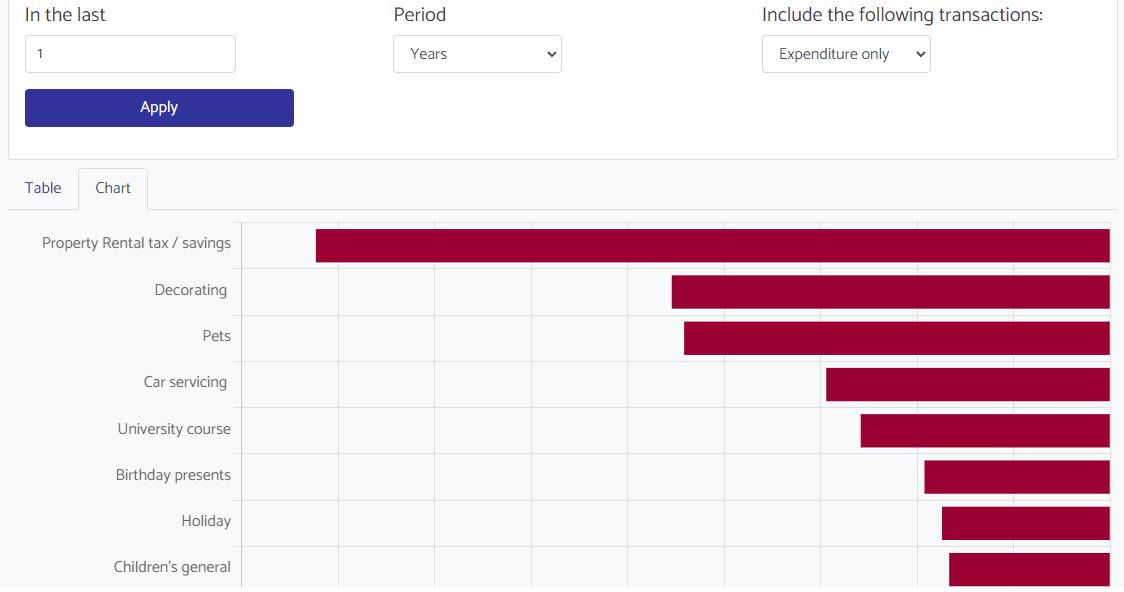
Find this page useful? You may be interested in our premium features page to show what our paid users get in addition to our free tier.